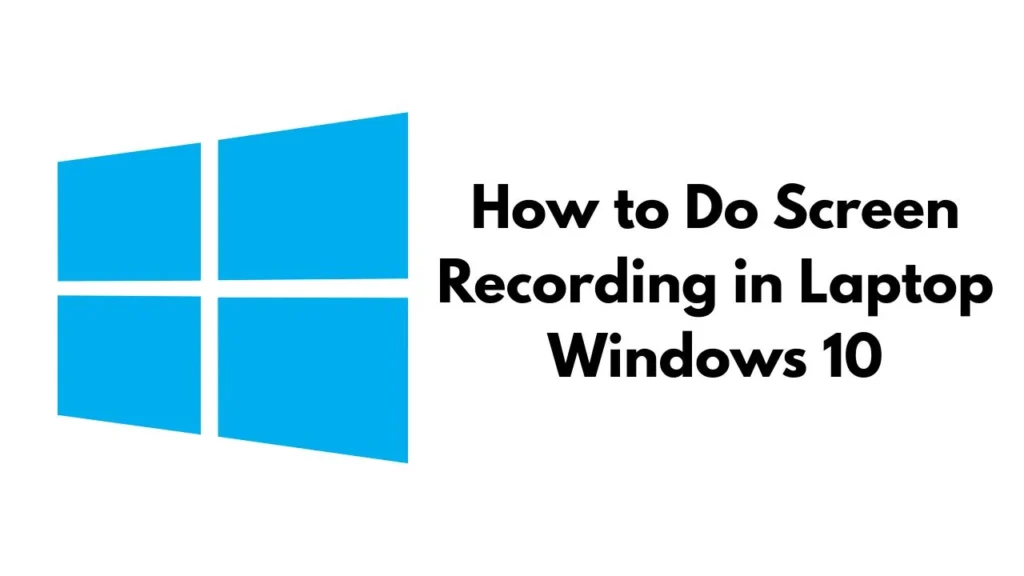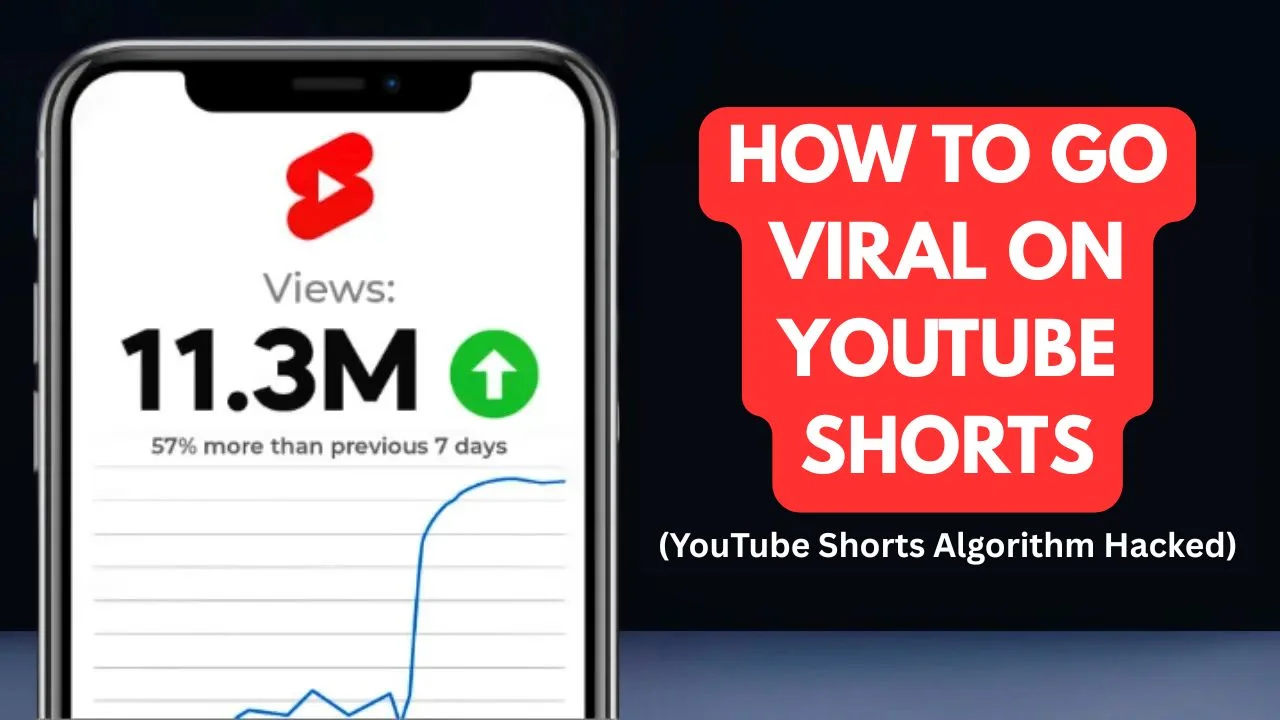Screen recording is an essential feature for various purposes, including creating tutorials, presentations, gaming sessions, and troubleshooting technical issues. Windows 10 offers built-in screen recording tools, and there are also several third-party software options available to enhance your recording experience.
In this comprehensive guide, you will learn different methods to record your screen on a Windows 10 laptop, including using the built-in Xbox Game Bar, Microsoft PowerPoint, and third-party software. We will also provide tips for high-quality screen recording and answer frequently asked questions.
Table of Contents
Built-in Screen Recording Tool: Xbox Game Bar
Windows 10 includes the Xbox Game Bar, which is primarily designed for gamers but works well for general screen recording.
How to Enable Xbox Game Bar
- Open Settings (Press
Windows + I). - Navigate to Gaming > Xbox Game Bar.
- Toggle Enable Xbox Game Bar to “On”.
How to Start Recording
- Press
Windows + Gto open the Xbox Game Bar. - Click on the Record button or press
Windows + Alt + Rto start recording. - To stop recording, use the overlay or press
Windows + Alt + Ragain.
Where to Find the Recording
- Your recorded videos will be saved in the Videos > Captures folder.
Using Microsoft PowerPoint for Screen Recording
If you have Microsoft PowerPoint, you can use its built-in screen recording feature.
Steps to Record with PowerPoint
- Open Microsoft PowerPoint.
- Go to Insert > Screen Recording.
- Select the screen area you want to record.
- Click the Record button to start recording.
- Stop the recording and save the video.
Also Read: How to Use ChatGPT to Get 100X Better Results
Third-Party Screen Recording Software
For users who need more advanced features, third-party software offers additional flexibility.
Best Free Screen Recorders for Windows 10
- OBS Studio – Open-source, powerful, and ideal for gamers & streamers.
- Bandicam – Lightweight, great for high-quality recordings.
- ShareX – Free, feature-rich, and supports GIF creation.
- Camtasia – Paid tool with professional editing features.
How to Use OBS Studio for Screen Recording
- Download and install OBS Studio from obsproject.com.
- Open OBS and click + under Sources > Display Capture.
- Click Start Recording to begin.
- Click Stop Recording when finished.
Tips for High-Quality Screen Recording
- Use an external microphone for better audio quality.
- Adjust resolution & FPS (30 or 60 FPS) for smoother video playback.
- Close unnecessary apps to prevent lag and improve performance.
- Use shortcuts for quick start/stop (
Windows + Alt + R). - Edit your videos using free tools like DaVinci Resolve or Shotcut.
FAQs (Frequently Asked Questions)
Q1: How do I record my screen on Windows 10 without installing software?
A: You can use the built-in Xbox Game Bar (Windows + G) or PowerPoint’s screen recording feature.
Q2: Where are my recorded videos saved?
A: By default, recordings are stored in Videos > Captures folder.
Q3: Can I record my screen with audio in Windows 10?
A: Yes, both the Xbox Game Bar and PowerPoint allow you to record audio along with your screen.
Q4: How do I record my screen with my face (webcam overlay)?
A: Use OBS Studio or Camtasia, as they support webcam overlays.
Q5: Why is my Xbox Game Bar not working?
A: Ensure it is enabled in Settings > Gaming > Xbox Game Bar. Also, check for Windows updates.
Conclusion
In this guide, we explored different methods for screen recording in Windows 10, including the Xbox Game Bar, PowerPoint, and third-party software. For casual users, the built-in tools are sufficient, while advanced users may prefer software like OBS Studio or Camtasia.
Experiment with different tools to find the one that best suits your needs, and start creating high-quality screen recordings today!